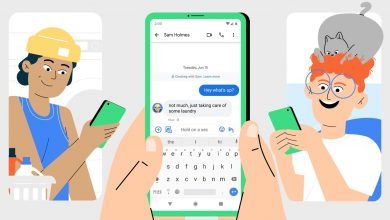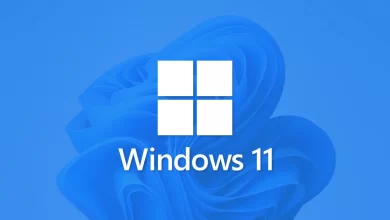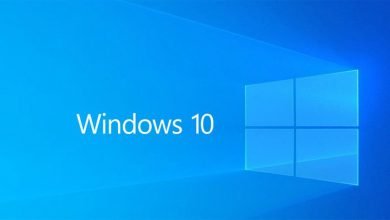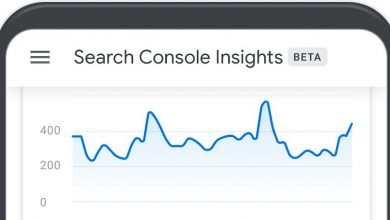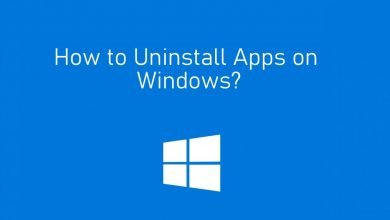How you can Reopen a Closed Tab in Google Chrome
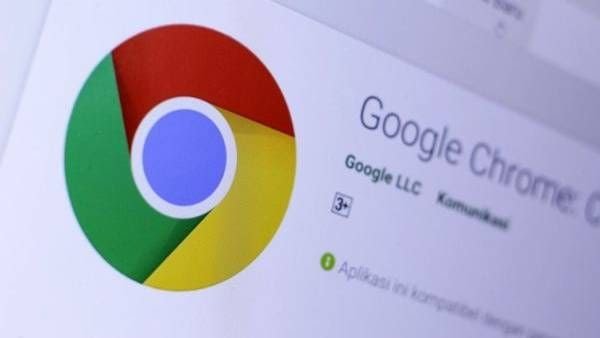
Do you wish to reopen your intentional or mistakenly closed browser tap/window on Google Chrome? Then we’ve sort out a simple method for you.
As technology keeps getting better everyday and like other modern web browsers, Google Chrome lets you quickly reopen tabs and windows you’ve recently closed intentionally or mistakenly. Google developers moved this option a bit back in 2019 when they lunched Chrome 78, but it’s still easy to find if you know much about the release.
Keep it mind that This option won’t let you reopen tabs and windows opened in Chrome’s Incognito Mode. Chrome totally forgets about those tabs immediately you close them.
How to reopen the closed tap and windows on Google Chrome browser
Update your Google Chrome to it’s latest version, Then:
- Right-click on an empty space in the tab section.
- Select “Reopen Closed Tap”.
- If you recently closed a window instead of a tab, you’ll see a “Reopen Closed Window” option.
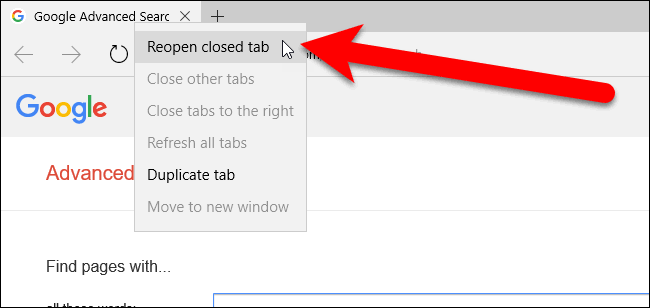
Doing this will open the most recently closed tab or window. Do this process again and again to reopen tabs in the order they were closed, going back through your history tabs you’ve closed.
Now, On a Mac which does not have right-clicking turned on, use this method, hold down the Ctrl key and click instead of right-clicking to open the drop-down menu.
Before, you could just right-click a tab on Chrome’s tab bar and select the “Reopen Closed Tab.” That option does not longer appears in the tab right-click context menu. You have to right-click on an empty space to get this option.
More simply, you can just use this keyboard shortcut by pressing Ctrl+Shift+T on Windows or Cmd+Shift+T on Mac to reopen your closed tab.
You can also use your “History” option to access your previous browsed tabs. How cool is that, Enjoy.