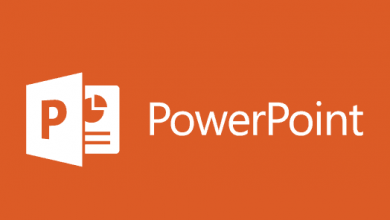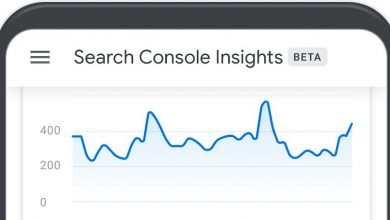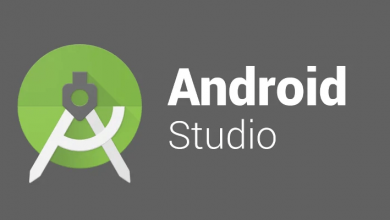How to change Touch Keyboard themes on Windows 11 (Simple Guide)

Provided that you use Windows 11 on a tablet or touch-screen computer, you may rely on the touch keyboard to enter text and other keyboard functions. Now we will show you how to give this virtual keyboard a fresh new design with a colorful theme? Below we explain how.
How to change your touch keyboard theme on Windows 11
- Open your Windows “Settings”.
- In Windows Settings Select “Personalization” from the sidebar item.
- Now click “Touch Keyboard”
- Then in the Touch Keyboard settings, click “Keyboard Theme” to bring out all the theme menu.
Now that the Keyboard Theme menu has expands, you’ll see bunch of grid with different keyboard themes that you can choose. They range from professional to wildly colorful and interesting. Look for one that you like and click on it.

After the effect is successfully applied, you may want to check how the new theme looks using either the touch keyboard icon from your taskbar or the “Show Keyboard” button in Personalization > Touch Keyboard.
You can see it looks much beautiful than the default.
Now, if you would like to set custom colors on the Touch Keyboard. You can do so by selecting “Custom” from below the theme list, and then click “Edit.”
After the Custom Theme edit screen opens, then choose custom colors of your desire for text on the keyboard and the keys themselves, then the touch keyboard window border. To customize more further, you use a custom image file as the Touch Keyboard background. Utilize the tabs just below the “Theme Preview” to switch between these items while editing, and then select the colors below it. When you’re all done, click on “Save.”

Now that all is set, Close the Windows settings and enjoy your new Touch Keyboard design. Thank you for visiting our blog today, Smiles.